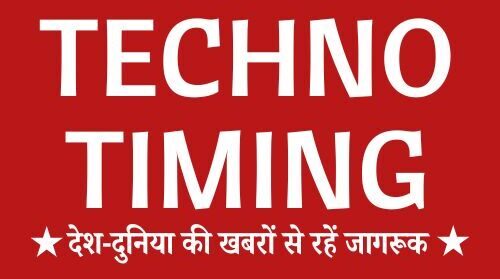Why is My Phone Working but the Screen is Black on an iPhone? | TECHNO TIMING
The question is why my phone working but the screen is black iPhone? Answer: If your iPhone screen is black, you have entered DFU mode. iTunes will detect your iPhone in DFU mode and ask you to restore it. Click the “Restore iPhone” button in iTunes and wait for the restore to complete.
Having a black screen on your iPhone but the phone is still working can be scary. This makes your device almost useless since you can’t see or interact with the screen, but you can hear sounds or feel vibrations. Common causes are software glitches or hardware failures like a loose display connector or a recent iOS update gone wrong. You need to address this asap to get your device working again and prevent further problems.
Troubleshooting Steps
Let’s go through some troubleshooting methods to fix the black screen on your iPhone.
1. Force Restart Your iPhone
A force restart can fix temporary software glitches that cause the black screen. Here are the steps for different iPhone models:
For iPhone 8 or later:
- Press and quickly release the Volume Up button.
- Press and quickly release the Volume Down button.
- Press and hold the Side button until you see the Apple logo.
For iPhone 7 or 7 Plus:
- Press and hold both Side (or Top) button and Volume Down button at the same time.
- Keep holding until you see the Apple logo.
For iPhone 6S or earlier:
- Press and hold both Home button and Sleep/Wake button at the same time.
- Keep holding the buttons until you see the Apple logo.
A force restart clears the device’s RAM and can fix issues caused by rogue apps or system processes.
2. Update via Computer
If a force restart doesn’t work, try updating via computer. This will fix software bugs or half updates. Here’s how:
Using macOS Catalina or later:
- Plug in your iPhone.
- Open Finder.
- Select your iPhone.
- Click Update and follow the prompts if an update is available.
MacOS Mojave or earlier, or Windows PC:
- Connect your iPhone to the computer with a USB cable.
- Open iTunes. If iTunes is already open, close it and open it again.
- Select your iPhone when it shows up in iTunes.
- Click “Summary”, then “Check for Update”.
- Follow the on-screen instructions to install any updates.
Updating your iOS can fix many software issues by installing the latest bug fixes and improvements.
3. Reattach the Display Connector
Sometimes a black screen can be due to a loose display connector. This can happen if the phone has been dropped or bumped. Here’s how to reattach it:
- Turn off your iPhone.
- Press around the top edge of the iPhone, especially around the camera area.
- Turn your iPhone back on to see if the screen is working.
This method is based on the idea that the display connector has come loose. Re-attaching it should fix the screen.
Extra Steps:
Drain the Battery:
- Let the iPhone’s battery drain completely.
- Charge it for about 10 minutes to see if the screen issue is fixed.
Recovery Mode:
- Connect your iPhone to a computer.
- Open Finder (macOS Catalina or later) or iTunes (macOS Mojave or earlier/Windows).
- Depending on your iPhone model, follow these steps to enter recovery mode:
- iPhone 8 or later: Press and release the Volume Up button, then the Volume Down button, then press and hold the Side button until the recovery mode screen shows up.
- iPhone 7/7 Plus: Press and hold both the Side button and Volume Down button until the recovery mode screen shows up.
- iPhone 6S or earlier: Press and hold both the Home button and the Top button until the recovery mode screen shows up.
From recovery mode you can update or restore your iPhone’s OS.
4. Professional Tools
If you think the issue is due to a serious software glitch, you can use a professional iOS repair tool like iMyFone Fixppo. This tool can fix many iOS system issues without data loss.
Conclusion
A black screen while your iPhone is still working is a big problem, but it’s often fixable. Start with a force restart, then try updating your iOS via a computer. If that doesn’t work, reattach the display connector gently or use professional tools. If the issue persists, contact Apple Support to get your device fixed properly.
Hope this helps you fix the black screen issue on your iPhone. If you found this helpful, share and comment below. Also Read: Resolve ‘git@github.com: permission denied (publickey). fatal: could not read from remote repository.’ Error
FAQs
Why is my phone working but the screen is black on my iPhone 14 Pro Max?
A software glitch can happen when you update your iPhone 14 Pro Max to the latest software. Not only that but a damaged screen, water damage, hardware malfunction, virus, etc. can cause the iPhone 14 Pro Max screen to go black but still working.
What to do if your iPhone is on but screen is black?
If screen is black or frozen:
- Press volume up button.
- Press volume down button.
- Press side button until you see the Apple logo (takes about 10 seconds).
- If iPhone doesn’t turn on, charge for an hour and try again.
- If iPhone still doesn’t turn on, contact Apple Support.
How to fix black screen but phone is working?
How to fix black screen on Android:
- Check if buttons are stuck.
- Clean charging port.
- Charge battery.
- Squeeze phone.
- Force restart.
- Remove battery.
- Remove stylus.
- Boot into Safe mode.