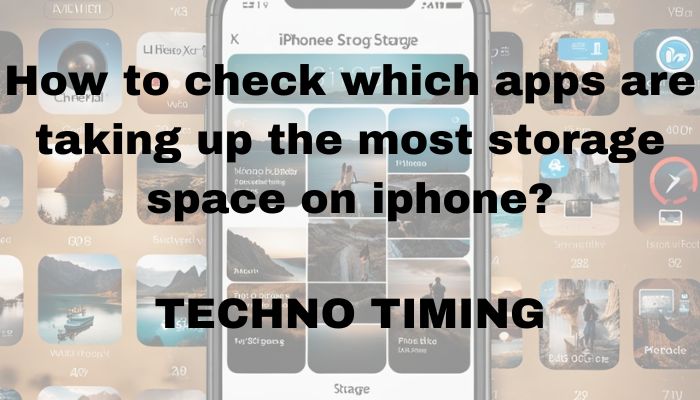The question is how to check which apps are taking up the most storage space on iphone. “Storage is almost full; you can manage your storage in Settings,” Does your iPhone popups state this? Are you curious about which app consumes the most space on your iPhone? We all know updating the storage is vital so it can work smoothly. Today, We will discuss the measures to see which app uses the most space and how to deal with it effectively.
Steps to check which apps are taking up the most storage space on your iPhone:
-
Open the Settings App
The first step is to open your iPhone, go to the home screen, then go to settings.
-
Tap General
Scroll down the options list and tap on “General.”
-
Select iPhone Storage
Once you reach general settings, tap “iPhone Storage” to check the storage details.
-
Wait for Calculation
Wait for a few seconds till your iPhone computes the storage usage.
-
View App Storage Usage
You will see the number of apps you use and the storage space these apps consume according to the app’s size, from the biggest to the lowest.
-
Tap on Any App
To check more information about a specific app, tap on the list, and you will see the size of “Documents & Data” along with the app’s size.
-
Manage App Storage
To free up space, you will see the options “Offload App” or “Delete App” under every app you have installed on iOS.
Some key things to note:
- Music, photos, and messages often consume most of the storage space.
- When you tap on “Delete App,” you will delete the app with the data from your phone, and when you click on “Offload app,” you will uninstall the app, but the data will be safe in your storage.
- iOS uses its storage for itself and logs, caches, and other system data. You will see it in the categories like “System” and “Other.”
Frequently Asked Questions (FAQs)
How often should I check my iPhone’s storage space?
Updating and checking your phone’s storage often is helpful, as it reduces the chances of performance issues and storage warnings.
Can I recover deleted apps and their data?
Once you delete an app, the data will be gone, but you can restore the data if you have a backup. You can reinstall the app from the App Store, but the chances of getting your old data are near zero if you don’t have a backup option.
What happens if I offload an app?
When you offload an app from your iPhone, you remove the app from your device without losing the data and documents. You can reinstall the app later or when you need it.
How can I free up space on my iPhone?
Delete unused apps, offload apps, and clear your temporary files, photos, videos, or caches from iCloud to free up space.
Will deleting photos and videos from my iPhone free up space?
Photos and videos consume most of the storage space on devices. Deleting them will free up space if you have thousands of them on your device.
Is it safe to offload apps?
Yes, You can offload the app whenever you want, as it’s safe. You will remove the app from your device, not the data within. You can reinstall it whenever you need.
Conclusion
Go to Settings > General > iPhone Storage to check the list of apps and data that consume the most space in your iPhone. You can free up the storage space or offload the app once you find out which app is slowing down your device.
Also Read: Remarkable Expert Advice on the State of Weak vs. Strong Artificial Intelligence in the Marketplace